When trying to manage a large number of applications, private metadata tags such as your name, designation and other information manage to sneak into the fi le without being noticeable. You now want to check and clear this information before forwarding the files.
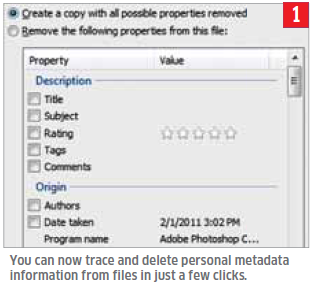 In Windows Explorer, you can not only trace hidden additional data, but can also delete it. For this, browse to the relevant fi le, right click its entry and select the context command ‘Properties’. Then go to the ‘Details’ tab. Depending on the selected file type, you will see a long list of information there that can be saved along with the file. Then, place the cursor over a particular specification in the ‘Value’ column. If this information can be changed, you will now see an input field or a combination field.
In Windows Explorer, you can not only trace hidden additional data, but can also delete it. For this, browse to the relevant fi le, right click its entry and select the context command ‘Properties’. Then go to the ‘Details’ tab. Depending on the selected file type, you will see a long list of information there that can be saved along with the file. Then, place the cursor over a particular specification in the ‘Value’ column. If this information can be changed, you will now see an input field or a combination field.There, you can change the value. If you want to just delete all personal information, this method is a little cumbersome. In such a case, click the link ‘Delete Properties and Personal Information’. The option ‘Create a copy with all properties deleted’ is activated by default in the next dialog box.If you retain it and click ‘OK’, a new file containing all the information is created as a backup.






0 comments:
Post a Comment
please write your comment
Note: Only a member of this blog may post a comment.