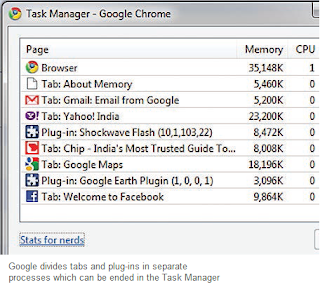When you transfer photos from a
camera to your PC, the files have
cryptic names. You want to name the
photos with the date and exact time.
Download Namexif from digicamsoft.com and just save the installation file “Namexif.exe” in any of the folders or directly on desktop.
Start the tool with a double click on the file entry in Windows Explorer. For newer versions of Windows, you will have to authorize these instructions by selecting a user account with administration rights and enter the related username. Finally click “Next” and confirm the license agreement. You will have to repeat this procedure each time you call up this application.
Now you can add single photos with “Add files” or an entire folder with “Add Dir”. You can delete entries from the list with “Clear list”. However, keep in mind that you cannot remove individual entries. As a final step, click “Next”.
Now specify the format you wish to rename the photos on the next page. Here, "YYYY" stands for year, “DD” for date and “HH” for hour. Furthermore, you can keep the date, time and the original name of the file or rename it. If you wish to retain the original name then select the option “Add original name at the end”. If you want to specify any other ending, then select “Add name (suffix)” and add the desired name in the following box. However, do not use both these functions together.
With the “Shift time by” option you change the time zone by adding or subtracting time. This is especially handy when you have pictures that you clicked while on a trip abroad, but forgot to calibrate the camera time with the local time there.

Download Namexif from digicamsoft.com and just save the installation file “Namexif.exe” in any of the folders or directly on desktop.
Start the tool with a double click on the file entry in Windows Explorer. For newer versions of Windows, you will have to authorize these instructions by selecting a user account with administration rights and enter the related username. Finally click “Next” and confirm the license agreement. You will have to repeat this procedure each time you call up this application.
Now you can add single photos with “Add files” or an entire folder with “Add Dir”. You can delete entries from the list with “Clear list”. However, keep in mind that you cannot remove individual entries. As a final step, click “Next”.
Now specify the format you wish to rename the photos on the next page. Here, "YYYY" stands for year, “DD” for date and “HH” for hour. Furthermore, you can keep the date, time and the original name of the file or rename it. If you wish to retain the original name then select the option “Add original name at the end”. If you want to specify any other ending, then select “Add name (suffix)” and add the desired name in the following box. However, do not use both these functions together.
With the “Shift time by” option you change the time zone by adding or subtracting time. This is especially handy when you have pictures that you clicked while on a trip abroad, but forgot to calibrate the camera time with the local time there.