You share a computer with other
people. This is not a problem thanks
to the various password-protected
user accounts. But selecting a secure
password is difficult.
You can create random passwords for individual user accounts. These passwords can contain upper and lower case alphabets, digits as well as special characters so that they are generally secure, even if eight characters seems to be relatively few.
Right click the start menu, go to ‘Start | All Programs | Accessories | Command Prompt’ and select the command ‘Run as Administrator’ in the context menu. You must authorize this command by selecting a user account with administrator rights and entering the relevant password. Then enter the command net user / random after the prompt.
Replace the ‘user name’ with the name
of the user account for which you want
to create a password. For example if
you want to create a password for the
account ‘Erick’, then use ‘net user Erik /
random’. Confirm with [Enter].
NOTE: Windows creates the password, displays it in the prompt and allocates it to the specified user account immediately. You must thus note the displayed password. You will not be able to log in to the relevant account without the password. Therefore, you must always have at least one account with administrator rights whose password is not randomly generated. You can use this account to override the passwords of all other user accounts by allocating new passwords in case of emergencies.
You can create random passwords for individual user accounts. These passwords can contain upper and lower case alphabets, digits as well as special characters so that they are generally secure, even if eight characters seems to be relatively few.
Right click the start menu, go to ‘Start | All Programs | Accessories | Command Prompt’ and select the command ‘Run as Administrator’ in the context menu. You must authorize this command by selecting a user account with administrator rights and entering the relevant password. Then enter the command net user
NOTE: Windows creates the password, displays it in the prompt and allocates it to the specified user account immediately. You must thus note the displayed password. You will not be able to log in to the relevant account without the password. Therefore, you must always have at least one account with administrator rights whose password is not randomly generated. You can use this account to override the passwords of all other user accounts by allocating new passwords in case of emergencies.
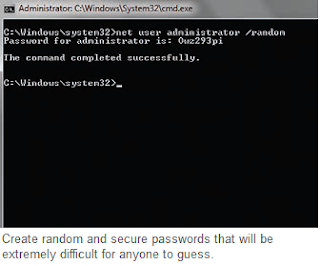





0 comments:
Post a Comment
please write your comment
Note: Only a member of this blog may post a comment.