You quickly fall short of the space
available when entering terms in the
integrated search fi eld of the browser.
You can no longer identify all the
words then.
You increase the size of the search fi elds by customizing the toolbar – however, this is done to the disadvantage of the address field. It is clever to increase the field size dynamically only when required. You can do this with the free add-on ‘Searchbar Autosizer’. This plug-in supports almost all Firefox Themes and many search bar add-ons.
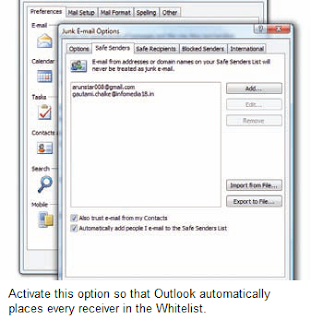 For configuring, open ‘Tools |
Add-ons’, then search and select the
‘Searchbar Autosizer’ entry in the list and
click on ‘Options’. A wizard will help you
from this point onwards. For instance,
select the ‘Customize step-by-step for
every letter’ option and click ‘Next’. You
specify the minimum width in the next
step. For that, you drag the search fi eld
marked with brackets to the desired
size and check the value in the wizard.
Then click ‘Next’ and repeat the process
for the maximum width. The next step
off ers a couple of additional options,
which you can activate if desired, e.g.
to reset the search machine to the old
familiar standard automatically. Once
done click the ‘Finish’ button.
For configuring, open ‘Tools |
Add-ons’, then search and select the
‘Searchbar Autosizer’ entry in the list and
click on ‘Options’. A wizard will help you
from this point onwards. For instance,
select the ‘Customize step-by-step for
every letter’ option and click ‘Next’. You
specify the minimum width in the next
step. For that, you drag the search fi eld
marked with brackets to the desired
size and check the value in the wizard.
Then click ‘Next’ and repeat the process
for the maximum width. The next step
off ers a couple of additional options,
which you can activate if desired, e.g.
to reset the search machine to the old
familiar standard automatically. Once
done click the ‘Finish’ button.
You increase the size of the search fi elds by customizing the toolbar – however, this is done to the disadvantage of the address field. It is clever to increase the field size dynamically only when required. You can do this with the free add-on ‘Searchbar Autosizer’. This plug-in supports almost all Firefox Themes and many search bar add-ons.
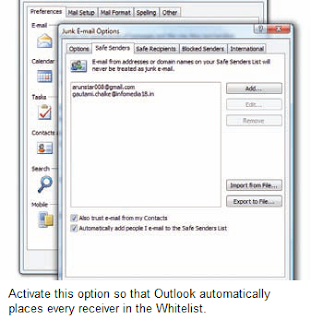 For configuring, open ‘Tools |
Add-ons’, then search and select the
‘Searchbar Autosizer’ entry in the list and
click on ‘Options’. A wizard will help you
from this point onwards. For instance,
select the ‘Customize step-by-step for
every letter’ option and click ‘Next’. You
specify the minimum width in the next
step. For that, you drag the search fi eld
marked with brackets to the desired
size and check the value in the wizard.
Then click ‘Next’ and repeat the process
for the maximum width. The next step
off ers a couple of additional options,
which you can activate if desired, e.g.
to reset the search machine to the old
familiar standard automatically. Once
done click the ‘Finish’ button.
For configuring, open ‘Tools |
Add-ons’, then search and select the
‘Searchbar Autosizer’ entry in the list and
click on ‘Options’. A wizard will help you
from this point onwards. For instance,
select the ‘Customize step-by-step for
every letter’ option and click ‘Next’. You
specify the minimum width in the next
step. For that, you drag the search fi eld
marked with brackets to the desired
size and check the value in the wizard.
Then click ‘Next’ and repeat the process
for the maximum width. The next step
off ers a couple of additional options,
which you can activate if desired, e.g.
to reset the search machine to the old
familiar standard automatically. Once
done click the ‘Finish’ button.





0 comments:
Post a Comment
please write your comment
Note: Only a member of this blog may post a comment.