Let’s say you have a lengthy to-do list where some tasks are complete and some pending. Now, you might not want to see the tasks that have been completed, but you don’t want to delete them either. Here’s how you can hide and unhide them easily.
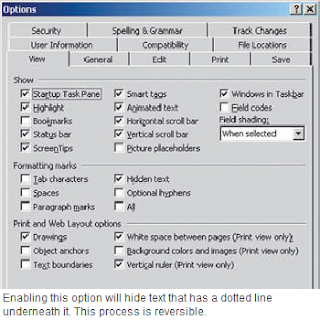 To hide some text select the completed tasks from the list, and from the menu select Format | Font. Here, check the option ‘Hidden’ under the ‘Effects’ tab. Now the text you selected is marked hidden.
To hide some text select the completed tasks from the list, and from the menu select Format | Font. Here, check the option ‘Hidden’ under the ‘Effects’ tab. Now the text you selected is marked hidden. The toggle switch: From the main menu select Tools | Options, In the ‘View’ tab, check the option ‘Hidden Text’ under ‘Formatting marks’. Now you do this to hide and unhide the hidden text. When the marked ‘hidden’ text is unhidden, it shows a dotted line underneath it. Print the completed tasks: When hidden the text does not get printed, so you can take a print out when the completed tasks are in the hiding. Then for a complete list, simply unhide them by toggling the view, Tools | Options | View | Hidden Text. (Shortcut: Alt+T | O | I| Enter).
source: chip plus





0 comments:
Post a Comment
please write your comment
Note: Only a member of this blog may post a comment.