Finally, Thunderbird 3 is available and it supports tabs. However, it doesn’t have the Lightning calendar integrated in it.Nonetheless, the option is available as an add-on for the client. It’s a ‘Nightly Build’ version available for development and testing purposes.
Installation: Download the test version of the add-on from http://www. mozilla.org/projects/calendar/lightning/ download.html. Save the XPI file on your hard drive. In Thunderbird, go to Tools | Add-ons, and under the ‘Extensions’
tab, click ‘Install’. Navigate to where you had saved the add-on and select install.Restart Thunderbird to activate the add-on.
Using Lightning: Click the tab bar at the right-hand side of the calendar icon.The program will start in a separate tab.The default calendar named ‘Private’, can be renamed from ‘Properties’, right-lick to access the context menu and make your selection. Use the arrow buttons and navigate through the daily, weekly and monthly views.
Synchronize with Google Calendar: If you manage your appointments using the online Google Calendar, you can synchronize and display them here in Lightning. Download the latest version of the GData Provider program and its integration with Thunderbird is like installing another add-on. After installation, restart Thunderbird, open the calendar view, right-click on the empty space below it and select ‘New Calendar’. When prompted, select the options My Network | Google Calendar.When shot from an elevation, subjects in such pictures resemble toys or miniatures.
Installation: Download the test version of the add-on from http://www. mozilla.org/projects/calendar/lightning/ download.html. Save the XPI file on your hard drive. In Thunderbird, go to Tools | Add-ons, and under the ‘Extensions’
tab, click ‘Install’. Navigate to where you had saved the add-on and select install.Restart Thunderbird to activate the add-on.
Using Lightning: Click the tab bar at the right-hand side of the calendar icon.The program will start in a separate tab.The default calendar named ‘Private’, can be renamed from ‘Properties’, right-lick to access the context menu and make your selection. Use the arrow buttons and navigate through the daily, weekly and monthly views.
Synchronize with Google Calendar: If you manage your appointments using the online Google Calendar, you can synchronize and display them here in Lightning. Download the latest version of the GData Provider program and its integration with Thunderbird is like installing another add-on. After installation, restart Thunderbird, open the calendar view, right-click on the empty space below it and select ‘New Calendar’. When prompted, select the options My Network | Google Calendar.When shot from an elevation, subjects in such pictures resemble toys or miniatures.
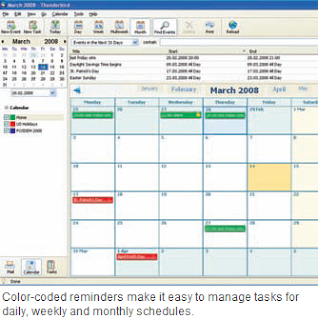 Now let’s access your Google Calendar from the browser. Once you have Google Calendar on your browser, go to Settings and right-click on the calendar that you want to import to Thunderbird. Next, go to ‘Calendar addresses’, click ‘XML’ and copy the web address shown in the superimposed dialog box. Switch back to the Thunderbird dialog box, and add this address into the ‘address’ field.Click ‘Next’ and enter the user name and password of Google Calendar. Now, you can name your new calendar and click ‘Finish’. Lightning is now synchronized with Google Calendar. If you enter your appointment details in one place, the other will get automatically updated.
Now let’s access your Google Calendar from the browser. Once you have Google Calendar on your browser, go to Settings and right-click on the calendar that you want to import to Thunderbird. Next, go to ‘Calendar addresses’, click ‘XML’ and copy the web address shown in the superimposed dialog box. Switch back to the Thunderbird dialog box, and add this address into the ‘address’ field.Click ‘Next’ and enter the user name and password of Google Calendar. Now, you can name your new calendar and click ‘Finish’. Lightning is now synchronized with Google Calendar. If you enter your appointment details in one place, the other will get automatically updated.source: chip plus





0 comments:
Post a Comment
please write your comment
Note: Only a member of this blog may post a comment.